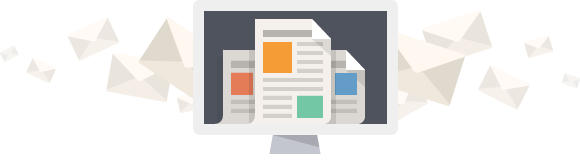As your LinkedIn network grows, you will want to keep your connections organized and have the ability to sort them when needed. LinkedIn has a feature that allows you to “tag” contacts and segment them into lists. You can name your tags whatever you like as you would any list relevant to you or your business. LinkedIn starts you off with these tags; classmates, colleagues, friends and group_members.
To quote LinkedIn help “Tags are simple keywords to help organize and sort your contacts”. They are more than that. By tagging your contacts, you will have the ability to send messages to the list of people you tagged. For example, one of my tags is Wellington. I can send a message to all of the people I have tagged Wellington.
Step-by-Step video
To better understand LinkedIn tags, here’s a short video that includes:
- What are LinkedIn tags
- How to create a new tag
- Manage your tags – edit, add and delete
- Hover over a person’s profile and tag(s) will appear
- You can use more than one tag on a persons profile
- Filter your contacts and or connections only
- Send a message to a tagged list
Enjoy!
A few more things to keep in mind
- Tags can be added from the Contacts page a person’s profile.
- When you send a message, you can only send to 50 people.
- Uncheck the box at the bottom of your message if you don’t want the people receiving the message to see each other’s names and email addresses.
- You can check more than one tag, but when you send a message, it only goes to one tagged list.
- When you click on a person’s profile and view their tag(s), you can click on the tag to see all other profiles with the same tag.
- The person you tagged will not see or know what you have tagged them.
- You can create up to 200 new and unique tags
It’s time for you to get organized with LinkedIn tags. If you are using tags, your feedback is more than welcome!