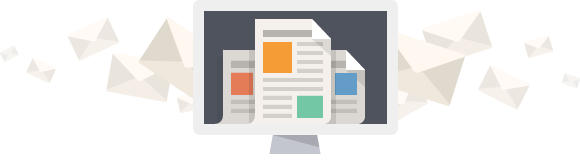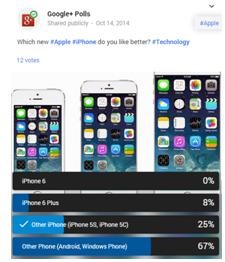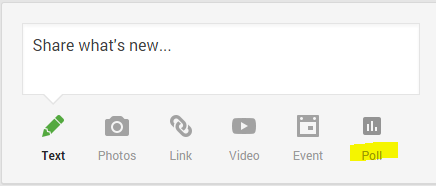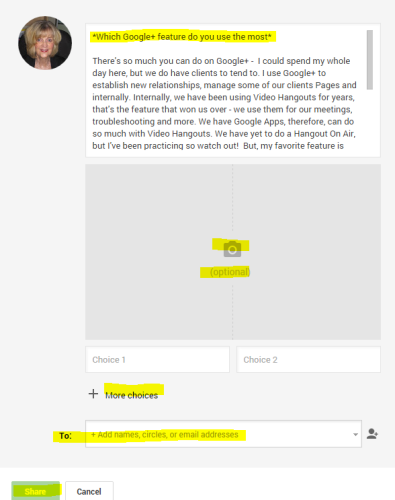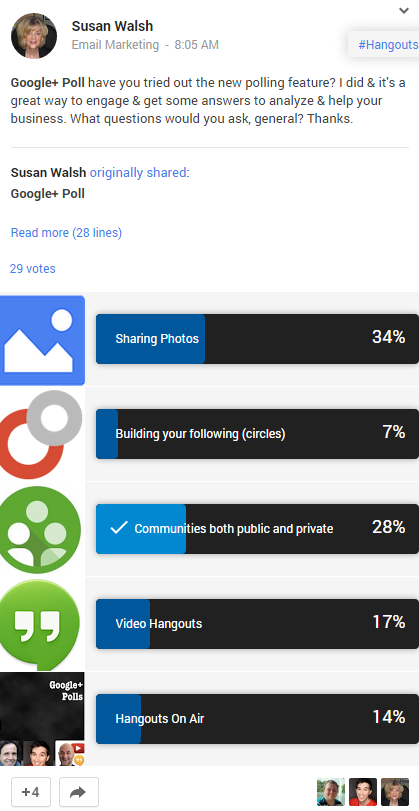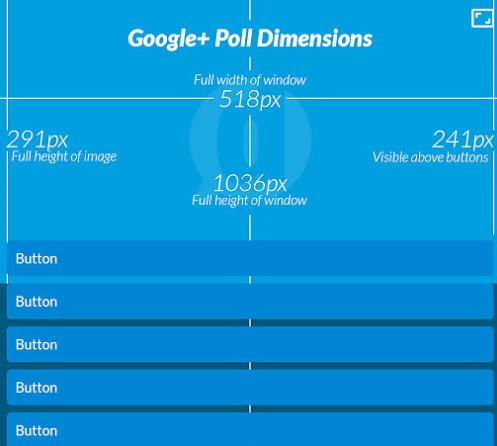Have you tried the new Google+ Polling feature? All I can say – it’s great! On October 9th the Google Apps Team announced Google+ Polls, a new feature that allows people using Google+ to create interactive polls and share them with their friends and followers. Dennis Tropper, Product Management Director, Google+, introduced the new Google+ Polling feature on his Google+ page . He shared a couple of images showing how the Poll would look, including a one by Neila Ray, “How Often Do You Workout” – what a great question!
Businesses and Organizations using polls for years
Through the years, polls have been used by businesses and organizations. Analyzing the data collected can be helpful for product development, services people provide and public opinion. Here’s a few examples.
[ba-list style=”note”]- Product research “what style do you like best” listing various types for the user to choose from.
- Pricing “how much would you pay” to get an idea of what consumers would pay for an item.
- Contests to collect email address “take our poll and we will enter you to win a gift card”
- Political polls “who would you vote for?” “Do you want medical marijuana to be legal?”
- Public Opinion polls – The first known example of an opinion poll was a local straw poll conducted by The Harrisburg Pennsylvanian in 1824 – source, Wikipedia.
Google+ Polls make it easy to engage people to get their opinions. Think of the many ways you can use them for your business. It will be interesting and fun thinking of questions and answers to be used – imagine the brainstorming sessions within marketing departments that use Google+. My mind is already spinning on how to use polls for our business and clients.
How to set up your poll
The polling feature is integrated in the Google+ Share what’s new box. The new icon is the last one on the list. You will be able to ask a question and offer choices for people to vote for. Currently, you are limited to five choices. What makes it appealing and engaging are the photos that you can add – one large or five small beside each choice.
Click on the Poll icon and the window will open

- I wrote my question and added a few paragraphs to make it more interesting.
- You can add a single photo or up to five by clicking on the photo Icon (Image sizes provided below).
- Select who you want to send it to and “Share”.
Tip – when adding more than one photo, keep adding more choices. After the first two are added in, you can see how the photos appear beside the choice.
Susan’s Poll – engaging and collecting good data

Since I used five images, they are on the side. If I had used one image it would be on the top and mirror under the choices (results). You can edit your post like you do any post by clicking on the drop down arrow at the top right.
To view the results, click on the votes and or the drop down arrow on the top right to view post activity. You might want to add some of these people into your circles. I received notifications via my Gmail when someone made a comment or +1’d the Poll. Check your notifications within Google+ and you will see who voted there too.
Your Poll gets its own Google+ URL like any post does so you can send people directly to vote. For example here is the link to my poll, Which Google+ feature do you use the most?
Hangouts On Air – Google+ Polls; how and why to use them
The other day I watched this Hangout On Air (HOA) with Ronnie Bincer, known as the Hangout Helper and Martin Shervington, Google+ Guru and Owner of Plus Your Business Community. If you are serious about using the new Polling feature take the time to watch and learn more on how to use them. create them, and what the benefit is to using them.
Martin created A Guide To Google+ Polls with more step-by-step instruction than I provide and a look at viewing the polling results.
Poll Image Sizes
During the hangout they showed Dustin Stout’s poll and how he used the images – it was so cool – people like images! Dustin provides the exact image sizes needed depending if you are using one as a background or up to five.

Button size – when I added the button images, I used 187 x 187 and they worked fine. You can play around with your images.
Wrap-up
I love the Google+ Polling feature and have already been talking to a couple of our clients and my partner Ellen on how we could use these for our business. I’m please with how many votes the Poll we did has gotten so far. There’s a few items that I’m sure the Google+ team is working on that would make it even more powerful. Here’s what we would like to see.
[ba-list style=”note”]- The ability to able Embed on our website, like you can do with other Google+ posts.
- To be able to use within a Hangout On Air – how cool would this be. Credit goes to Ronnie Bincer for talking about this the Polling Hangout on Air.
- Increase the number of choices – why only five – can’t there be more?
I hope I’ve inspired you in some way to do a Google+ Poll. Share your ideas with us here. No idea is too small or ridiculous – the funnier the better – we all need to laugh! On the serious side too – what do you think would make a great poll to brand or grow your business? Please leave your answer in the Comments box – also, any comments you have!!