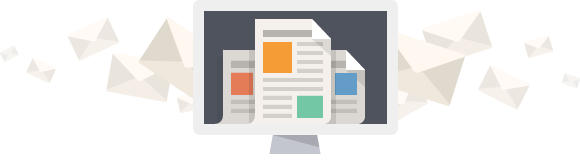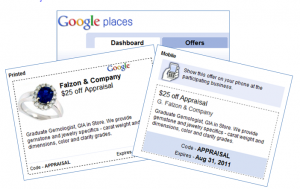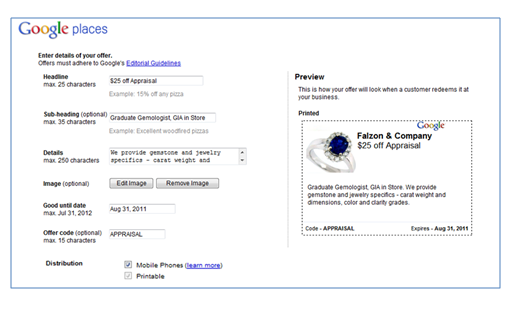Coupon offers are a great way to attract new and existing customers to your door. It is also a good way to move some merchandise without the expense of an ad campaign. With the weak economy we all rely on coupons to help with our purchases and services. I don’t leave the house without my coupons. I search the internet for the best deals, print out my finds and bring my iPhone along for mobile offers. Did you know that you can create a coupon offer for potential customers who visit your Google Places page? Google Places allows you to create a coupon offer for a special discount or deal. This offer is not to be confused with the new “Google Offers” that Google is promoting in limited locations. It is the coupon offer that all Google Places users can take advantage of now.
Coupon offers are a great way to attract new and existing customers to your door. It is also a good way to move some merchandise without the expense of an ad campaign. With the weak economy we all rely on coupons to help with our purchases and services. I don’t leave the house without my coupons. I search the internet for the best deals, print out my finds and bring my iPhone along for mobile offers. Did you know that you can create a coupon offer for potential customers who visit your Google Places page? Google Places allows you to create a coupon offer for a special discount or deal. This offer is not to be confused with the new “Google Offers” that Google is promoting in limited locations. It is the coupon offer that all Google Places users can take advantage of now.
What is needed to create the offer
When we claim and optimize Google Places for local business owners, our service includes setup of one offer. Our client provides us with the information and a photo needed for the offer. If you plan to create your own, here is a list of the information Google Places requires you to fill in, along with some tips from elSue.
Headline: you are allowed 25 characters. Brainstorm with your fellow employees. Have a specific purpose in mind, example – coupons for a free item or service on the customer’s birthday. Ask yourself who is your target audience? Define your demographics. Create a list of words and phrases that best describe your offer – play with the words until you have a great headline.
Sub-heading: although this is optional, take advantage of the 35 characters. Continue the message you started in the headline. It’s like a subtitle for a book. Think of what you would say if someone asked what your headline meant. Write it out a couple of different ways and there you have your sub-heading.
Details: you are allowed 250 characters to further define your offer. If you are offering a discount or dollar off you need to be sure to include all details. Be clear if there are any restrictions in your offer, example – is there a minimum purchase required in order to receive the discount? Is the offer limited in any way? Being upfront and honest will earn you a trustworthy reputation and more customers.
Good Until Date: determine how long you want the offer to run until. You can run it for a week, month or even up to a year. Keep in mind, you can only create one offer on your Google Places page at a time.
Image: optional – take advantage of because people love photos. Coupons showing a photo of a product or service with people are more likely to catch the eye. If you are a hair salon, show a photo of you and a happy customer. If you are a carpenter, a photo of your finished work and satisfied customer is ideal. The image format must be JPG, GIF, PNG, TIFF or BMP.
Offer Code: you may already have a system in place for tracking coupon offers. If not, this is a good opportunity to track the success of your offer by using a code that relates to the offer.
Steps to create your Offer
Once you are all set with the information needed to create your offer, the process is simple:
- Sign into Google Places
- Click the Offers tab in the left corner of your screen, then click New Offer
- Next, you’ll be able to enter your offer details (the information listed above)
- When you are ready, click Publish at the bottom of the page
As you enter the information, on the right hand side of the page you will be able to preview your offer as to what it will look like when printed or on a mobile device. Here is a screen grab of a coupon offer we are working on:
Display your offer – printed and mobile
Once your offer is complete, it will appear in your business listing within 24 hours. Go to your Google Places listing, click on “more details” to display the offer. Customers can print out the coupon offer or check-in to your business with their mobile device. If you don’t want to distribute your offer via mobile phones, you can turn off the mobile feature by following the instructions below.
- Click Offers at the top of your Google Places account
- Click Edit next to the offer on the dashboard to edit an existing offer
- Deactivate the mobile phone format by un-checking the mobile coupon box
Now, it’s time for you to create a really great coupon offer. Show off your creative side! We hope you find the information in this blog post helpful. If you have any questions, suggestions and tips on creating an offer we would love to hear from you. Also, let us know when your offer is live on your Google Places listing. I’m always game for a new coupon offer!