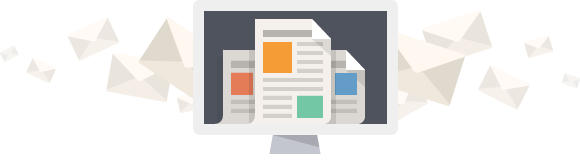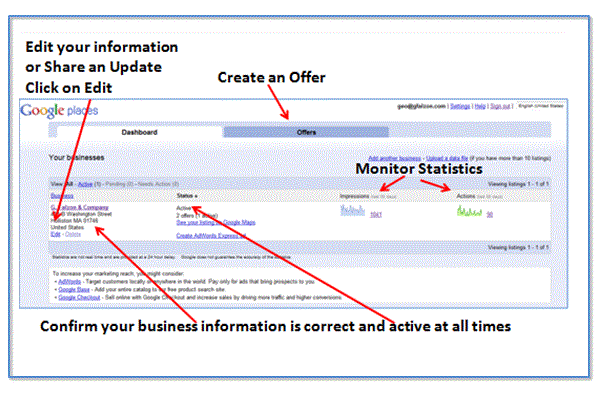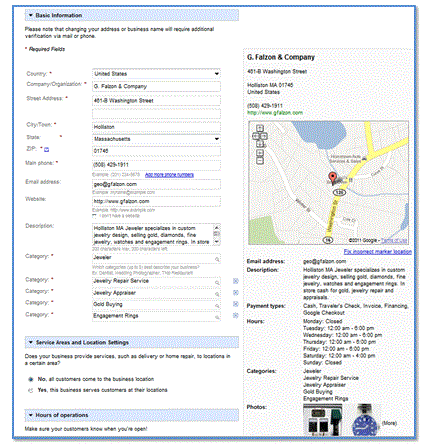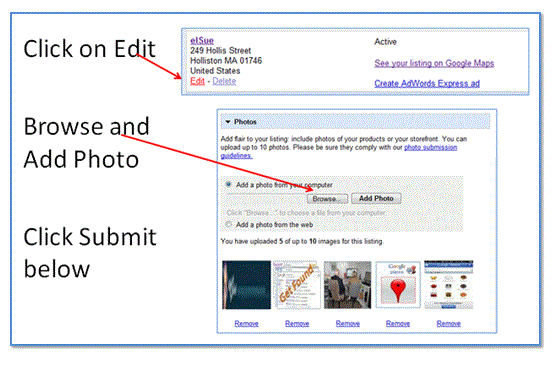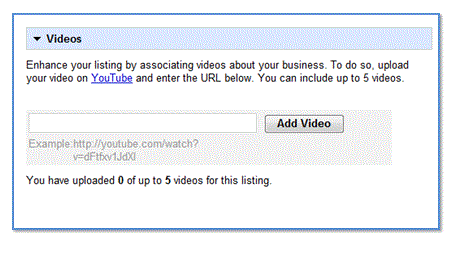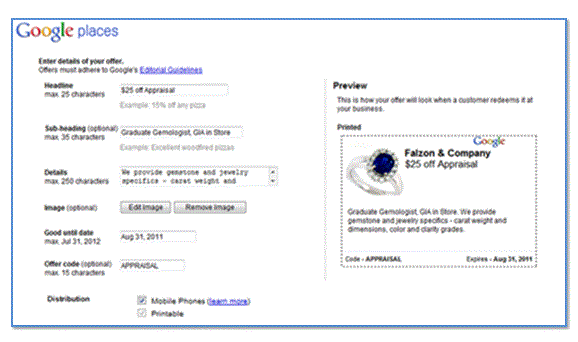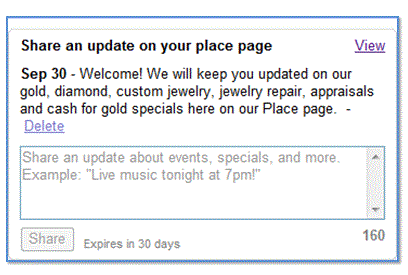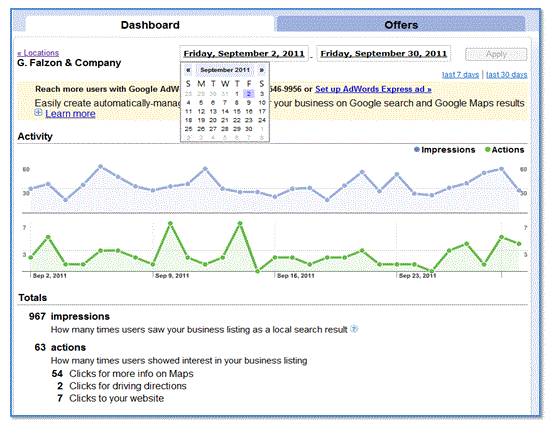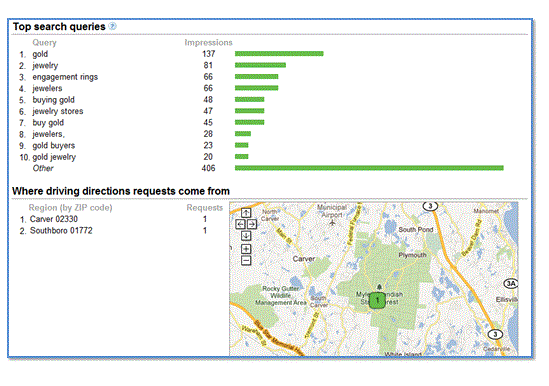Having a well optimized Google Places listing is a great way to increase traffic to your local business. Once your listing is all set, it is important to maintain, keep it current and take advantage of all of the great features offered. You can edit, create coupon offers, post updates of “what’s happening” and monitor who has been to your Place page with the analytics Google provides. All of this is done through your Google Places Dashboard.
Note: If you have more than one account, you will be in the Dashboard. If you have one account, you will automatically enter into the Dashboard Analytics page. To get to dashboard, click on locations, right above your business name.
Edit your listing
Making edits to your listing is easy. In the business info column on the left side of the screen, you will see an “Edit” link underneath your business’s basic listing information (refer to the image above). Click the Edit link to make changes. Here you can edit your business information, categories, business description, hours, location, payment methods, and upload or change your photos and videos.
Note: some of our clients business descriptions have disappeared after minor edits to it. I would recommend updating the business description only when necessary – at least until Google Places fixes this problem.
Add and delete photos and videos
Photos and videos are a great way to showcase your products and services. You may want or need to change your photos and videos from time – you have new products or services, a new location, or an updated group photo. Here’s how to add or delete both photos and videos.
Photos:
When adding a photo to your listing, keep in mind the following guideline
- Each photo must be smaller than 1MB.
- Each photo must be under 1024 x 1024 pixels.
- Photos must be in one of these formats: JPG, GIF, PNG, TIFF, BMP
From the Dashboard, click the Edit link to add and delete photos.
To remove a photo from your listing click Remove under the photo you want to delete. If you want to delete a photo that you didn’t add yourself, you’ll need to report it through the Report inappropriate photo link from the ‘Photos’ tab of the listing on Google. Make sure to add a note saying that you are the business owner, and give the reason that the photo should come down.
Videos:
You need to have your videos uploaded to YouTube. Login to your YouTube account. Select the video and copy the URL from the Browser, not the URL that can be shared. Google Places help instructions state simply enter the URL of your YouTube video into the appropriate field. Well, we tried this and received an error “invalid video”. Once again, copy the URL from the Browser. ![]()
For information about how to upload a video to YouTube, and for additional assistance with your video, please search the YouTube Help Center.
Coupon Offers
Creating coupon offers to entice new and existing customers is so easy and doesn’t cost you anything but a little time. For step-by-step instructions and a few tips, refer to our blog post, How to Setup a Coupon Offer in Google Places.
From the Dashboard, click on Offers tab and Add an Offer Now. Enter your offer details. As you enter the information, on the right hand side of the page you will be able to preview your offer as to what it will look like when printed or on a mobile device. Here is a screen grab of a coupon offer we worked on.
Once your offer is complete, it will appear in your business listing within 24 hours. Go to your Google Places listing, click on “more details” to display the offer. Customers can print out the coupon offer or check-in to your business with their mobile device. If you don’t want to distribute your offer via mobile phones, you can turn off the mobile feature by following the instructions below.
- Click Offers at the top of your Google Places account
- Click Edit next to the offer on the dashboard to edit an existing offer
- Deactivate the mobile phone format by un-checking the mobile coupon box
Share an Update
I love this feature and we encourage our clients to use it. Post and share your special events, new products and services, if you are a restaurant post your specials. There is so much you can do with the 160 characters Google Places allows. When you post an update it appears on your Place page within seconds. I have never had a problem with this feature. Lately, we have been having problems with the business descriptions disappearing. With the “share an update” feature we are able to post an update to fill the empty space where the description is supposed to be.
Monitor your analytics from within the Dashboard
Google Places analytics provides data about views, keywords, and when searchers request directions to the location. From the Dashboard, click on your company name and it will take you to a page with graphs and analytics. The Activity graph includes impressions and actions:
Impressions: the number of times that your business listing has appeared in search results.
Actions: the number of users who have clicked through your business listing after viewing it as a search result.
You can select certain dates with the tool at the top of the graph. Perhaps you want to see how certain keywords performed. You can choose the last 7 days, last 30 days, or customize it.
Top search queries: these are the top keywords that searchers are using when your listing came up in their searches.
Driving directions: these are the request people made for driving direction to your business,
As you can see there is so much you can do within the Google Places Dashboard. Keeping your Place page fresh and new, monitoring what keyword phrases are working and sharing updates about your business shows potential clients and customers that you care.
Do you have any thoughts or suggestions? Do you promote coupon Offers? Share updates on your Place page? We look forward to your input!