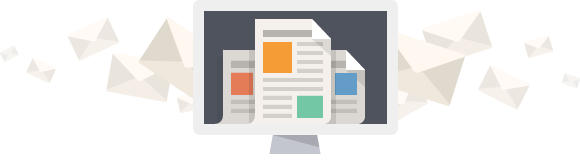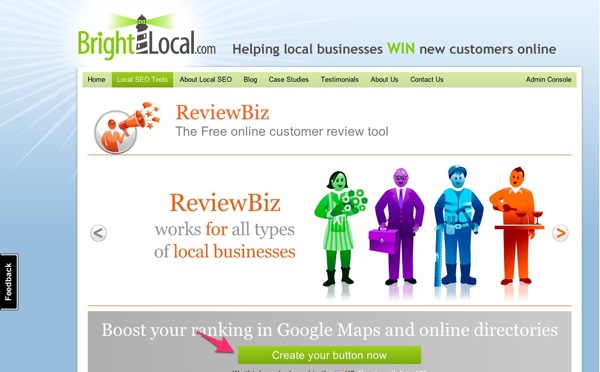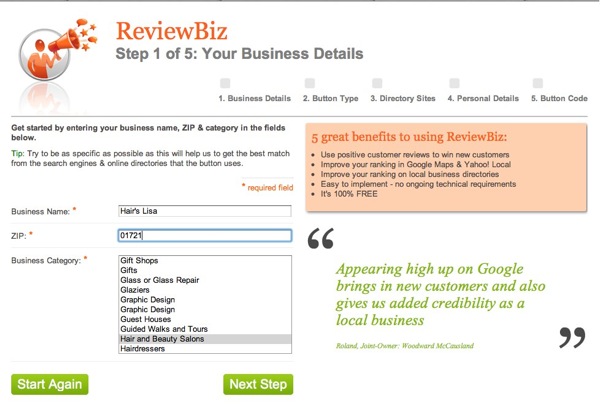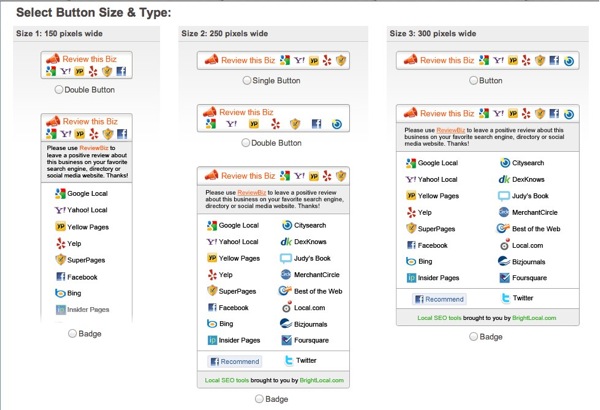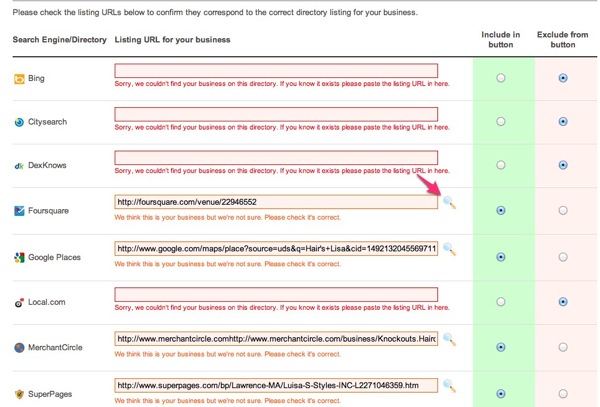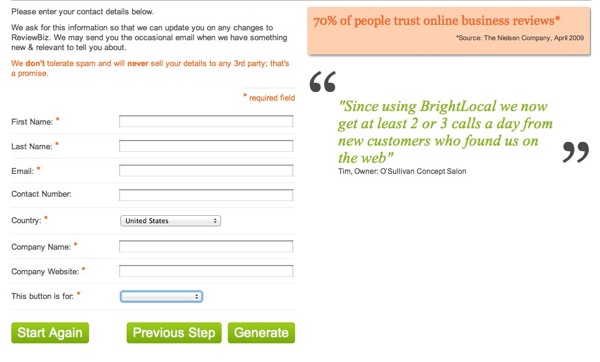Local business reviews are becoming more and more important since consumers are using Google and other review sites to select businesses before visiting the physical location. Susan recently wrote a great post, Hey Local Businesses: Ask for a Review! where she mentions a few ways for local businesses to ask for reviews, one way is adding a link or button for people to leave a review on your website. We are currently working on a WordPress website for a hair salon and looking at the various ways to ask for reviews by linking to popular business review sites. In this post I want to introduce you to a great online tool that is free to use and will help you create a button for your website to ask for reviews on Google Places, Yelp, Citysearch and more.

ReviewBiz by Bright Local walked me through the steps to create the button and with a little work on my part I was able to put the button on the hair salonWordPress website in less than a half hour.
What you will need
- Business name, zip code and type of business
- Size of button or badge being created – 150px, 250px or 300px wide. Your web designer can tell you the best size or you can estimate the size.
- Your web designers name and email address or the ability to add HTML code to your site.
Let me take you through the steps.
Step 1: Business Details
After I pressed Create your button now I then entered my business details. Very simple.

Step 2: Button Size and Type
ReviewBiz gives three different widths and the choice of button or the larger badge. Choose your style based on the space you wish to insert the button or badge. If it is a small space, like the top of a sidebar you may want to go for Size 1 or Size 2 Button. If it is a larger space with the main content of the website then Size 3 Badge may be the perfect fit. I chose Size 1 Badge because the width of space I am working with on Hair’s Lisa’s website is narrow.

Another point to consider when determining size and type is the internet savvy of your customers. Will they understand what each button stands for? Or is it best to have it spelled out in detail? I think a badge gives more detail and some directions making it a better choice except when presented with limited space on your website.
Step 3: Search Engines and Local Directory Sites
This is the step I spent the most time with. Many of the sites weren’t correct but I was able to click on the magnifying glass to go to the link. Then I was able to search for the correct link. I also searched directories where Hair’s Lisa was not found but found it through a Google search (Hair’s Lisa CitySearch brought up the correct link). I spent the most time making sure the directories had the correct listing and and selecting the directories to display on the badge.

I also didn’t select every directory. You can select just Google Places, Yahoo Local, Yelp and CitySearch if you want, or select all the directories your business is in. Offering a choice is good because for many of these sites you need to have an account in order to leave a review. Some people have Yahoo accounts, some Google, while others use Facebook to connect to Yelp — give them a choice. However, too many choices and your customer might become confused or frustrated and not leave a review on any site.
Bonus Tip:
Save those directory links and go back and make sure you have claimed all your listings. By claiming or verifying your business many of these directories let you respond to reviews, upload photos and add information about your business. Don’t pass up this opportunity.
Step 4: Personal Details
Enter in your information. Bright Local sends you the HTML code for your button in an email and doesn’t spam.

Step 5: Your Button
The final step gives the code to insert on the website. If you know how to put HTML code on your site then copy and paste the code into your page. If you are having your web designer insert the code for you, type in their name and email address and the code will be sent to them.

We are still developing Hair’s Lisa’s website so I can’t show you the button in action on the site but you can check it out right here.
Summary
ReviewBiz is a great tool that makes creating a set of buttons or badge connecting website visitors to popular business review sites. I found it much simpler than creating the links and images and setting up my own widget. I only have three wishes…
- The ability to go back and regenerate a button/badge with the same data just in case the button/badge generated is the wrong size. This would be great for someone experimenting with different buttons or badge sizes.
- Ideally it would be great to save the data so if recreating a button/badge the user could recall the data. I wouldn’t expect that necessarily from a free tool but maybe they could combine it with their Local Search Rank Checker package for those managing multiple businesses.
- Make a WordPress plugin to make it easy for local business owners to add a button/badge to their site.
About Bright Local
Bright Local is a UK-based company started by Myles Anderson and Ed Eliot that helps local business owners benefit from the opportunities the internet offers. They offer both paid and free services for local business owners and SEO specialists to use to evaluate and enhance their online presence.
Have you used ReviewBiz on your website or any of Bright Local’s other services?